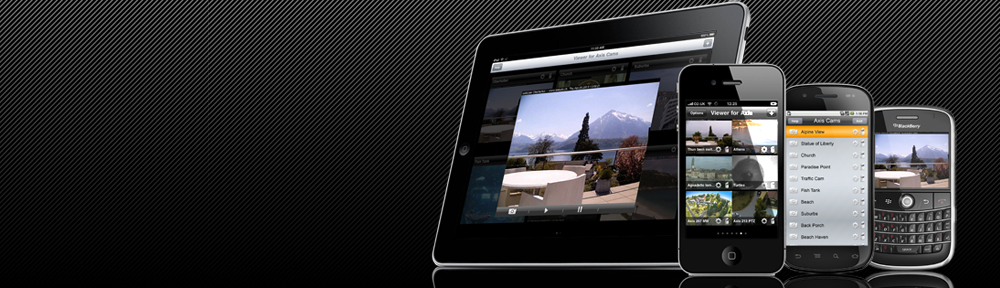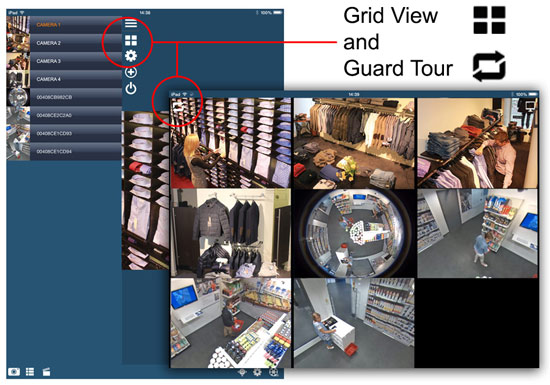In the lead iOS app “Viewer for AXIS Camera Companion” one of the lesser known but very useful features is Guard Tour.
Guard Tour displays each camera in the “site” for a five seconds then flicks on to the next camera.
When using Guard Tour we recommend that you leave your iPad on never sleep (auto lock) mode.
(Settings/Auto-Lock/Never)
Once in never sleep mode then place the app into Guard Tour you can use the iPad as a simple display for shop monitoring. (Note: When the iPad is in never sleep mode it uses a lot of batteries so its best if you leave it plugged into a mains supply)
Should you want to project to a big screen then Apple TV is a great way of doing that. (We wrote about how to set up an EyeSpyFX app to work with Apple TV projection here)
To get to the Guard Tour feature first go to Grid View then hit the Guard Tour button.
The Guard Tour option in “Viewer for AXIS Camera Companion” is a basic Guard Tour feature. It is not adjustable, it is fixed to display cameras at 5 second intervals. If you require more advanced Guard Tour options for setting up a Public View Monitor then the app “PVM for AXIS” is a great choice.