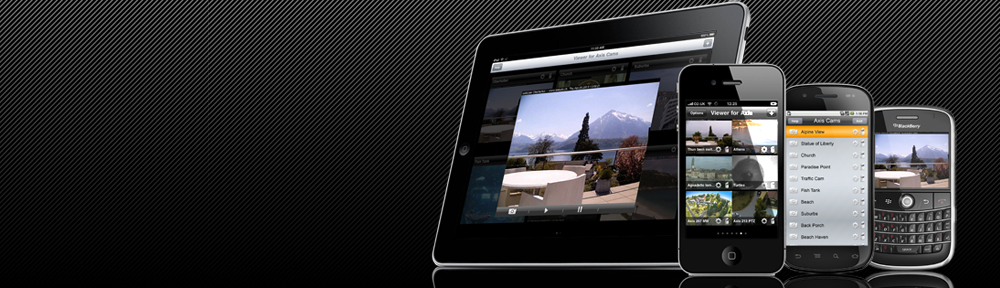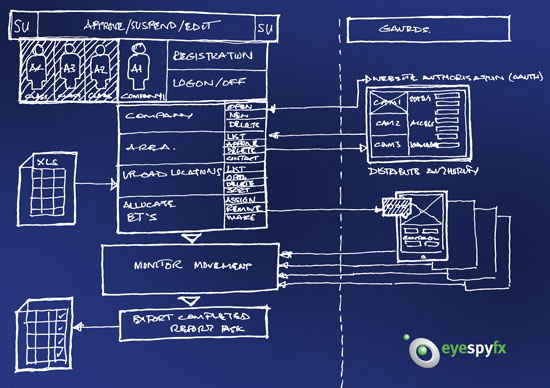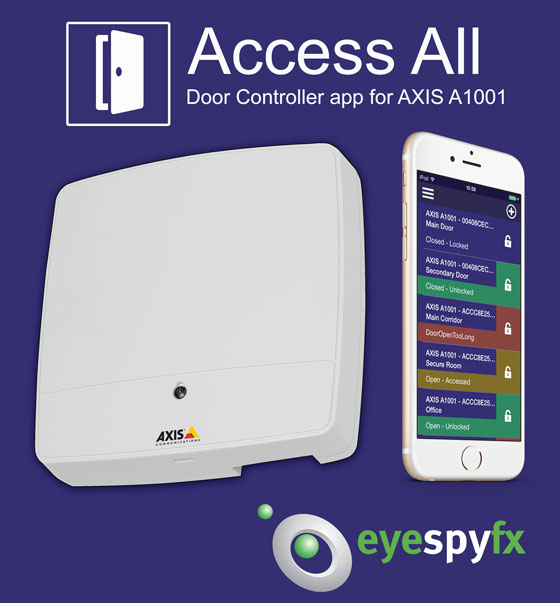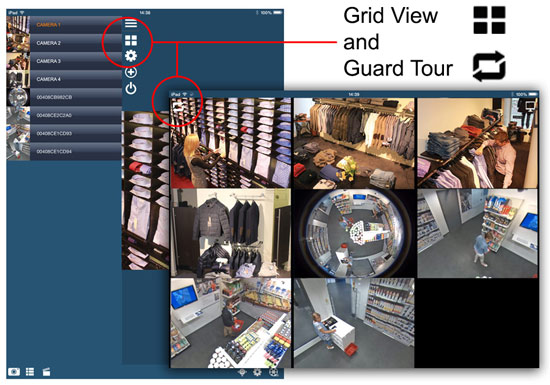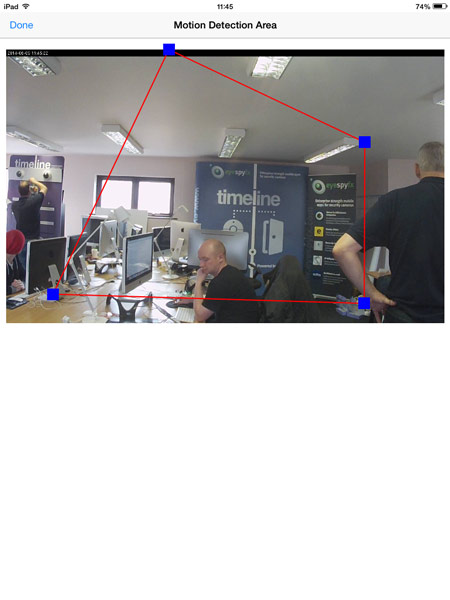The mobile phone can be characterised as the product that has eaten everything. When the phone eats things the things do not die they just change shape. They become phone shaped.
My photo album, TV, email client, compass, map holder, calendar, address book, web browser and alarm clock are now all phone shaped portrait orientated rectangles.
My record collection has become a list on Spotify. I now share playlists! My diary with its flip over paper pages is now a scrolling list whose days appear as I swipe.
Will phone shapes continue to dominate?
There is an interesting trend where phone functions are distributed to a smart watch. This promotes a pause to think of a world that is post phone shaped – a wearable world.
There is also the rise of SIRI and OK Google to consider. Maybe the phone shape will not be so important if we talk to our computers or more fancifully if our phones guess our needs and talk to us. Will we build a talking, auto tweeeting sort of world, or maybe just silence. I think I prefer my computer on mute. These ideas are for the future, yes, perhaps the near future but for now it is hard to see beyond a dominant phone shape – everywhere.
It is certain that much of the physical environment will morph into a mobile phone app. Early candidates for becoming phone shaped are home heating systems, access control, personal fitness and wellness. A clear trajectory is in place where the phone consumes many of our well know physical objects and activities. In this there is a sense of loss that so many things and activities of days past are now phone shaped apps. Time, perhaps for a short lament and then we need to face the challenge.
If things become phone shaped then they should do so wholeheartedly – without pretending to be something else or harking back. Of course we should recognize the limitations of phone shapes and also recognize the opportunities for wonderful new assisted social activities.
There will be a period of growing up in this augmented environment we now share with personal machines. In the early days (we are in that period) there will some poorly judged interactions. For example, just because you can share your toothbrush status does not mean that it is a good idea.