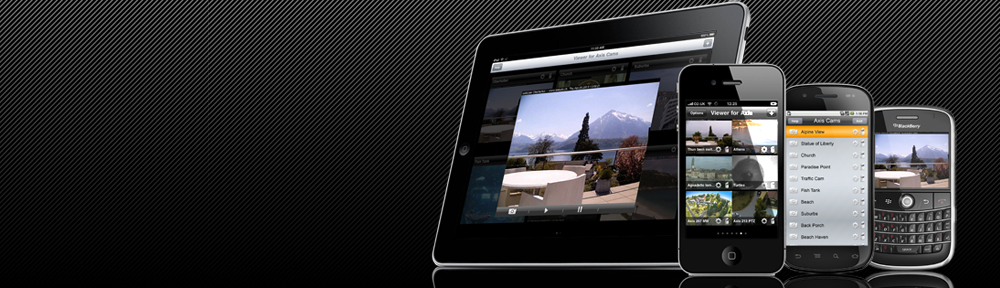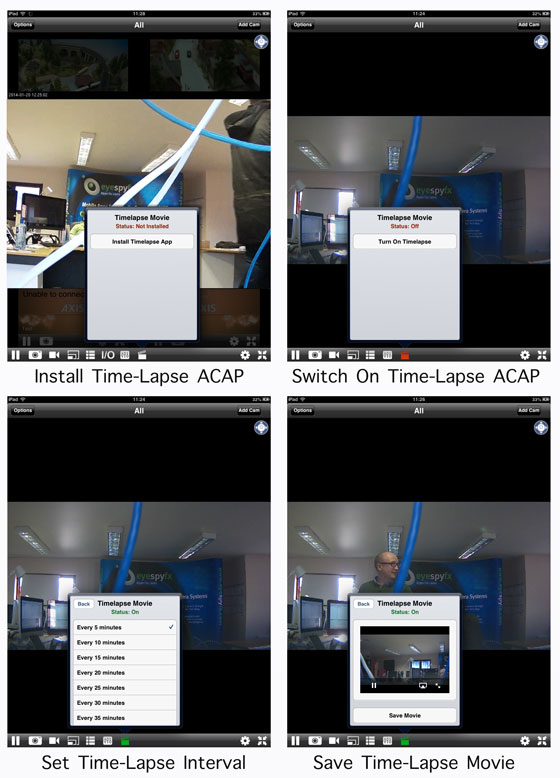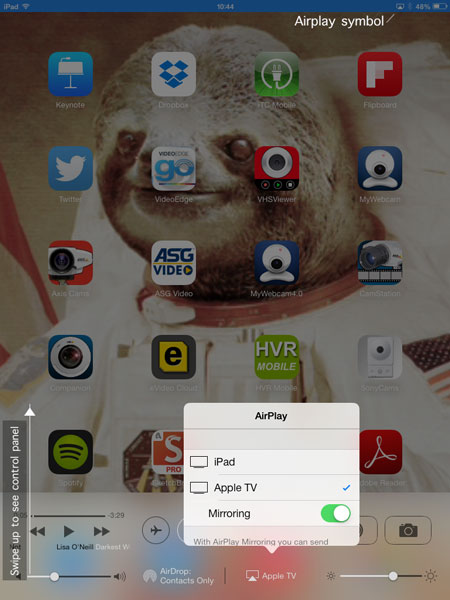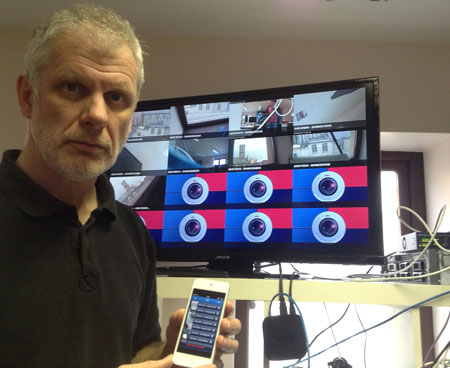We are pleased to launch our Time- Lapse AXIS Camera application.
Use case: You have an AXIS Camera and would like to use it to make Time-lapse movies.
We made a feature on our iOS app “Viewer for AXIS Cams” to make Time- lapse movies. This feature uses a process called App Injection to load an AXIS Camera application (ACAP) onto an AXIS Cam. Once the Time-lapse ACAP is loaded you can start making time-lapse movies using “Viewer for AXIS Cams”.
A choice of two in app purchases are available: Two cam licence @ $2.99 and Unlimited Cams licence@ $49.99
The status of the icon (a film clapperboard) changes colour according to the status availability of the Time-Lapse App.
A White icon will appear if the option to buy the ACAP is available. (i.e. if we have detected that the camera we are connecting to is capable of supporting ACAP). Red will appear if the time-lapse ACAP app has been purchased and successfully installed but is not currently running. A Green Icon will appear if the time-lapse icon is currently running
The time-lapse interval is adjustable: the range goes: 5, 10, 15, 20, 25, 30 35 mins, 1 hr, 24 hr.
Time-Lapse works with all AXIS models that can support AXIS Camera Application Platform (AXIS maintain a list of ACAP capable cams: http://www.axis.com/techsup/firmware.php)
This Time lapse app is envisaged as a tool for making a summary of the day or week. Time-lapse summaries can certainly be useful but also on occasion can be very beautiful….it all depends on the camera view.
The finished time-lapse videos are saved into the camera roll of your iOS device (iPhone, iPad or iPOD). Once you have them saved there you can share them via Dropbox.
As the images are uploaded from the camera they are stored in the cloud. Each time-lapse account stores 370 images. Once the 370th image is saved the first is deleted…and so it scrolls on. When a user requests a Time-lapse video from the app the images are sent to the iPhone and compiled by the app as a movie. The user then has the movie for that moment saved on their phone.