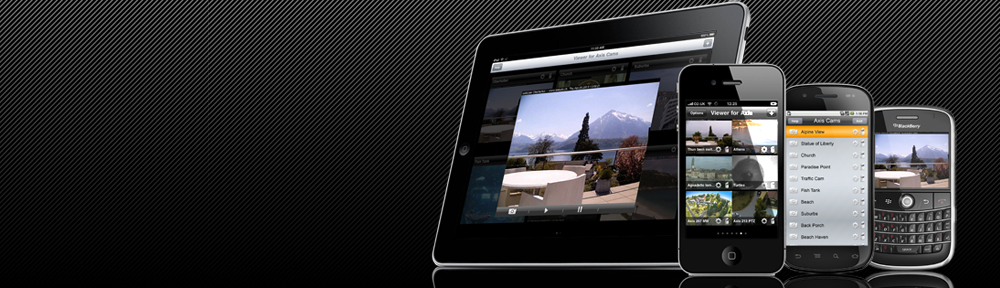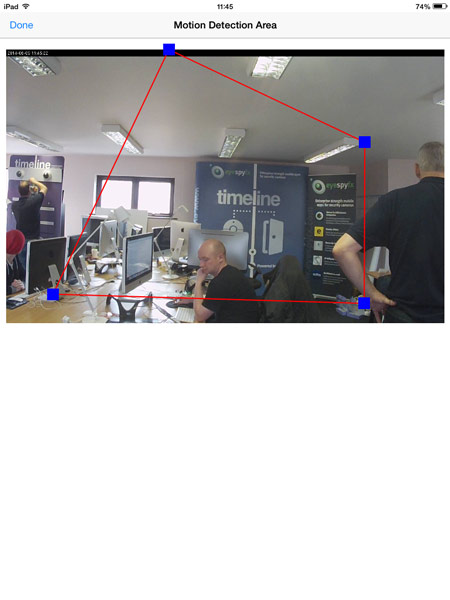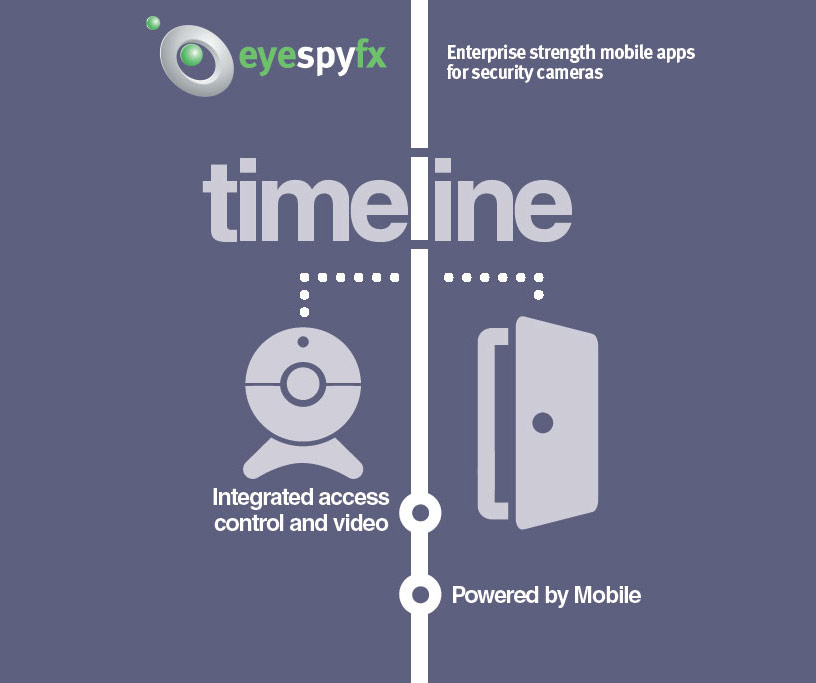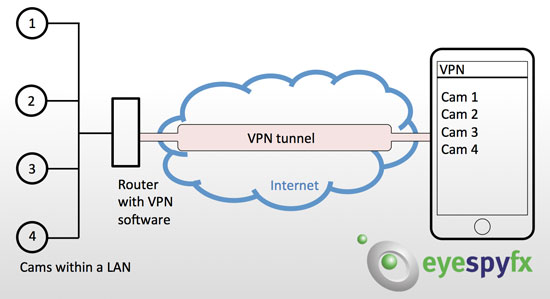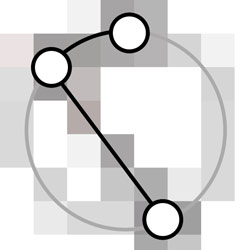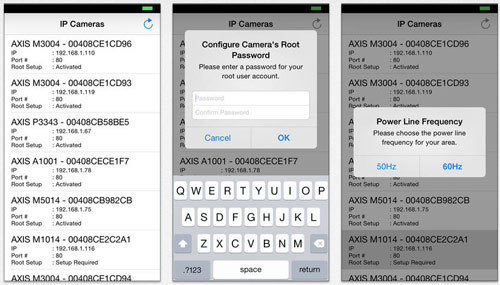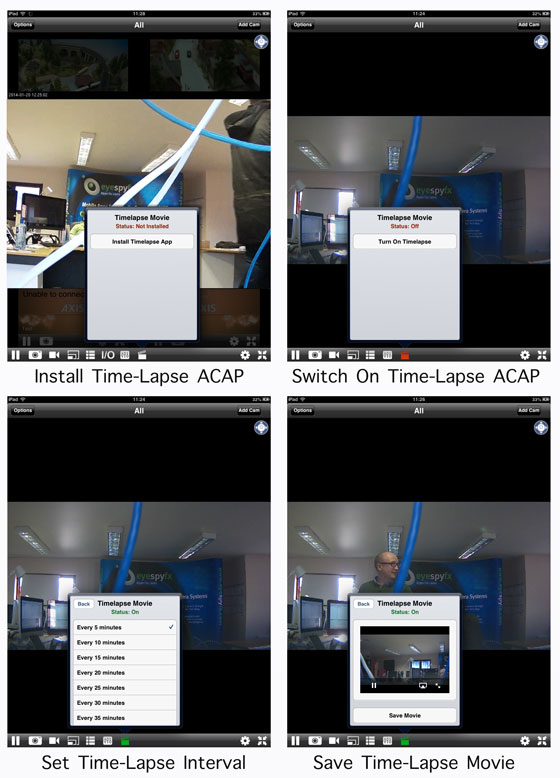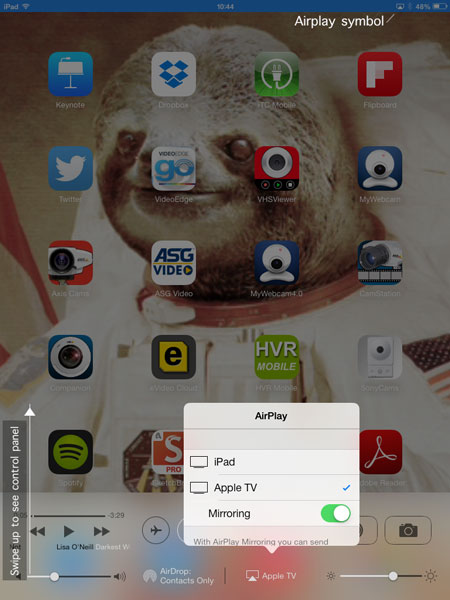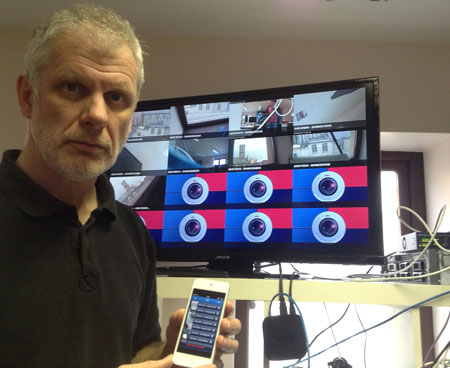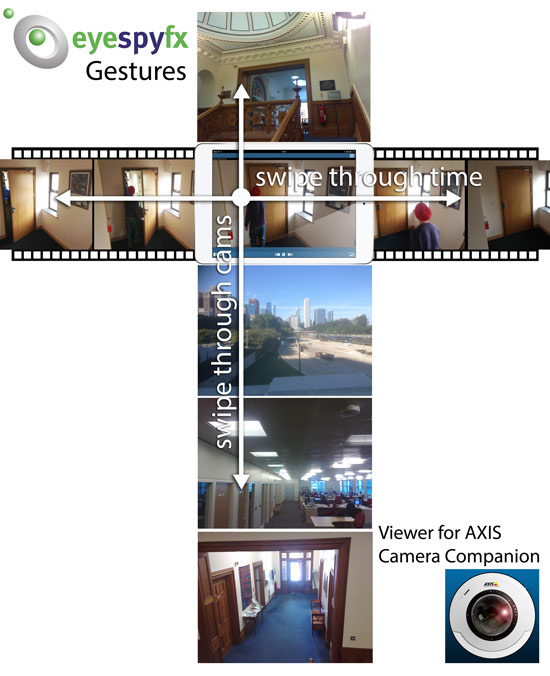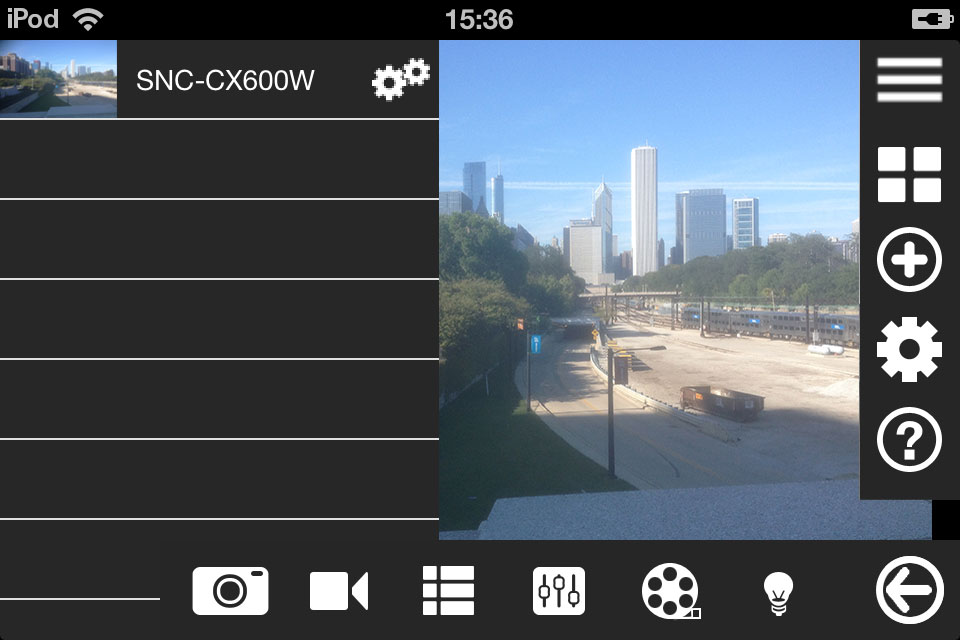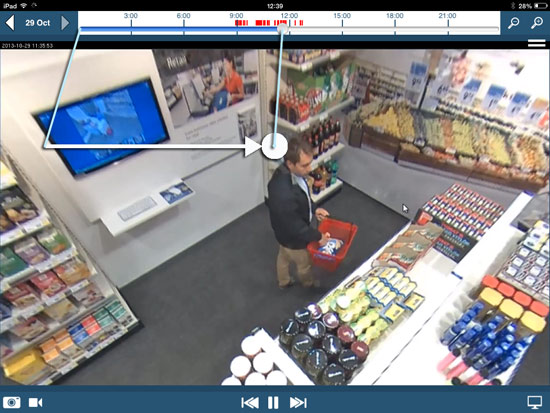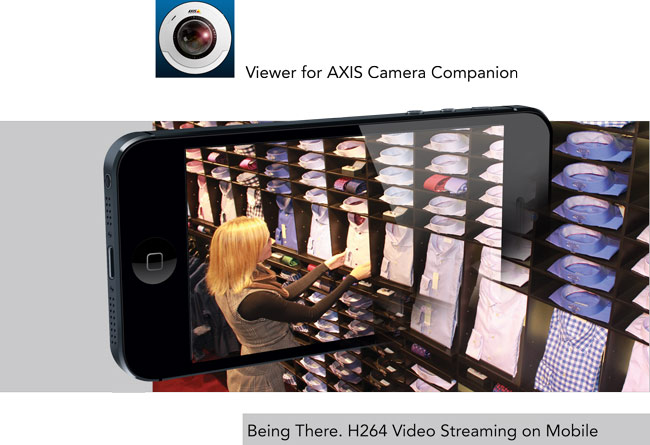We have been doing some investigations regarding Apple TV and our Security Cam Apps. This is what we found.
OBJECTIVE:
Project any EyeSpyFX Security Cam app onto a TV to allow large screen viewing.
SET UP
40’ TV
Apple TV box €100
iOS device (we tried iPad, iPod and iPhone)
EyeSpyFX Security Cam App, for example Viewer for AXIS Camera Companion.
Apple TV
Apple TV is a black box that allows you to project any (relatively new) Apple device to a TV. It is designed so you can project movies from your computer or iPod to your TV. This function uses an Apple projection system called AIRPLAY. It also has a range of built in content features like Netflix and YouTube and Vimeo. Apple TV costs about €100.

Apple TV control slots
HDMI
Attaching Apple TV to the 40’ TV was easy: We simply plugged it in using a HDMI cable. The HDMI cable was not provided with the Apple TV unit (which is a bit mean of Apple we thought as the device is near useless without a HDMI cable).
Connect
When you plug the Apple TV into your TV you enter the details of your WIFI network password to connect the Apple TV to your network. You enter the password using a screen based keyboard which you control using the remote control from the Apple TV. We did this here in the EyeSpyFX office and it worked fine, but we have lots of wifi devices in the office and our wifi is a bit overloaded so we opted to plug the Apple TV into our Network using a standard Ethernet cable.
Mirror the App
Next take your iOS device and on iOS 7 swipe up from the bottom of the screen to make the control panel appear. Select Apple TV and switch on Mirroring.
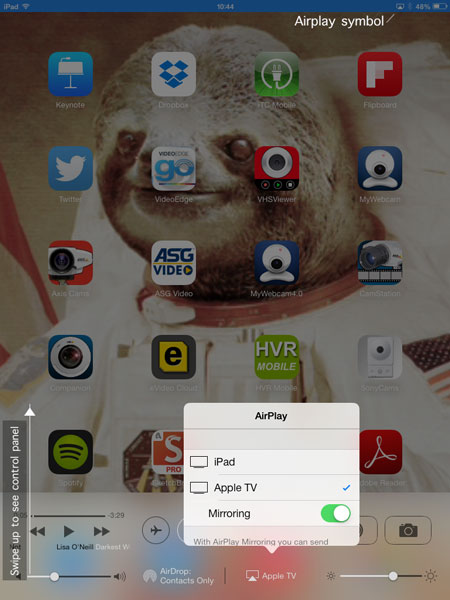
Setting up Apple TV Mirroring
Now open an EyeSpyFX app. Apple TV will work with all EyeSpyFX apps. The app will be mirrored on the TV. The best performance is when you turn the device into landscape mode as per in this snap, showing “Grid View” in “Viewer for AXIS Camera Companion”. Projecting an app onto a TV is useful for basic viewing of security cameras on TV’s. Its a great way to monitor your business premises from home.

EyeSpyFX Security Cam App, mirrored onto TV screen using Apple TV
Optimised Projection with “PVM for AXIS”
To create optimised projection to a TV for example to use as a “Public View Monitor” we have created a special app called PVM for AXIS. This app is designed to work with Stand Alone IP Cameras (Viewer for AXIS Cams) or Cameras in an AXIS Camera Companion Site. The app is specifically designed to project to TV screens. Apple TV makes this app even easier to use. The app has special projection features like Guard Tour enabling automatic scrolling from one cam to another. The app maximizes use of the available TV screen size (rather than simply mirroring the App).
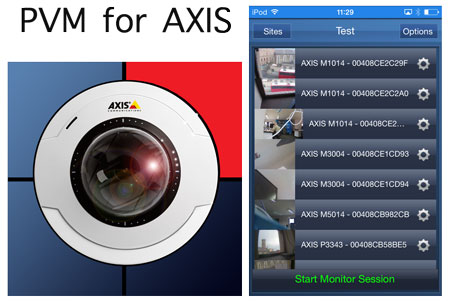
PVM for AXIS iOS app gives optimised Public View Monitor Performance
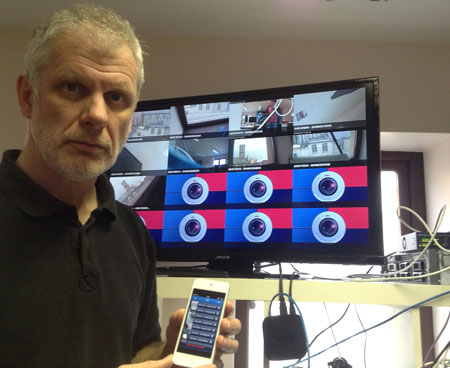
PVM for AXIS iOS app give many optimised Public View Monitor features including 4×4 and timed Guard Tour options